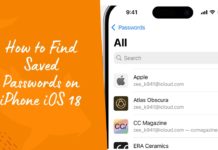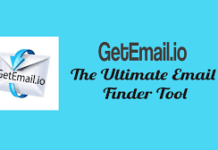Download and install Gears TV Apk now on any device. Just like the Showbox and TeaTV, this amazing Gears TV is the number one entertaining app and also the best IPTV service. However, you can download and install Gears TV app on multiple devices now, for Android, for PC Windows Desktop and Laptop Computers, for Fire TV and even on many Smart TV as well. Apart from this, you can also download and install the Gears TV app on any Kodi loaded device too. The Gear TV account is only necessary to get the large data of TV channel without any jailbreak and the Gears TV login free service is also provided.
With the help of best research, we have come to know the steps to download and install the best IPTV service, Gear TV successfully on the provided platform. Since there is one-time Gears TV subscription in which you will get all the information about the unlimited usage of service.
Table of Contents
Download Gears TV APK
Top channel number available as per country
- Canada: 20
- UK: 84
- USA: 226
- Download TOP CHANNEL LIST
The above numbers show the most-watched channels that have been loved by the whole world.
Download and install Gears TV on SkyStream X, Mi Box, ABox Android, Android TV Box, Nvidia Shield, and Smart Android TV
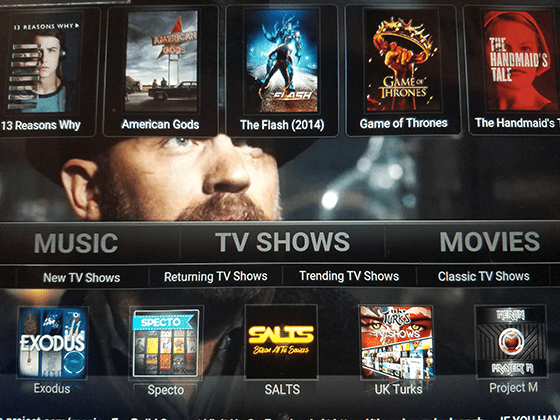
Step 1: First, go to Settings, then Security & Restriction options, Enable Unknown Source option.
Step 2: Go to the Google Play Store, Search downloader by typing on the upper left corner. Now you have to scroll right and then click on downloader app and install it. Now, double click to open.
Step 3: Now enter http://browser.aftcnews.com/ and click on go button. Here you will get the direct download Apk file, now install the file.
Step 4: Now on the left side, click on the browser, and then OK. Now enter the URL at the top (http://targetcreates.com/apk/GearsTv.apk) and then click on the Next button. You will again see the direct source link of download file.
Step 5: Once the page loads, there are 3 options. There you will install the file name GearsTV_Master-release-arm.apk by clicking it and then open the file.
Step 6: Here, you need to go to the settings then apps, now Gears TV, and clear cache in order to open the Gears TV.
Step 7: Now clear all the cache, then the application will launch perfectly without any error.
Download and Install Gears TV on Kodi 17.6 or latest version
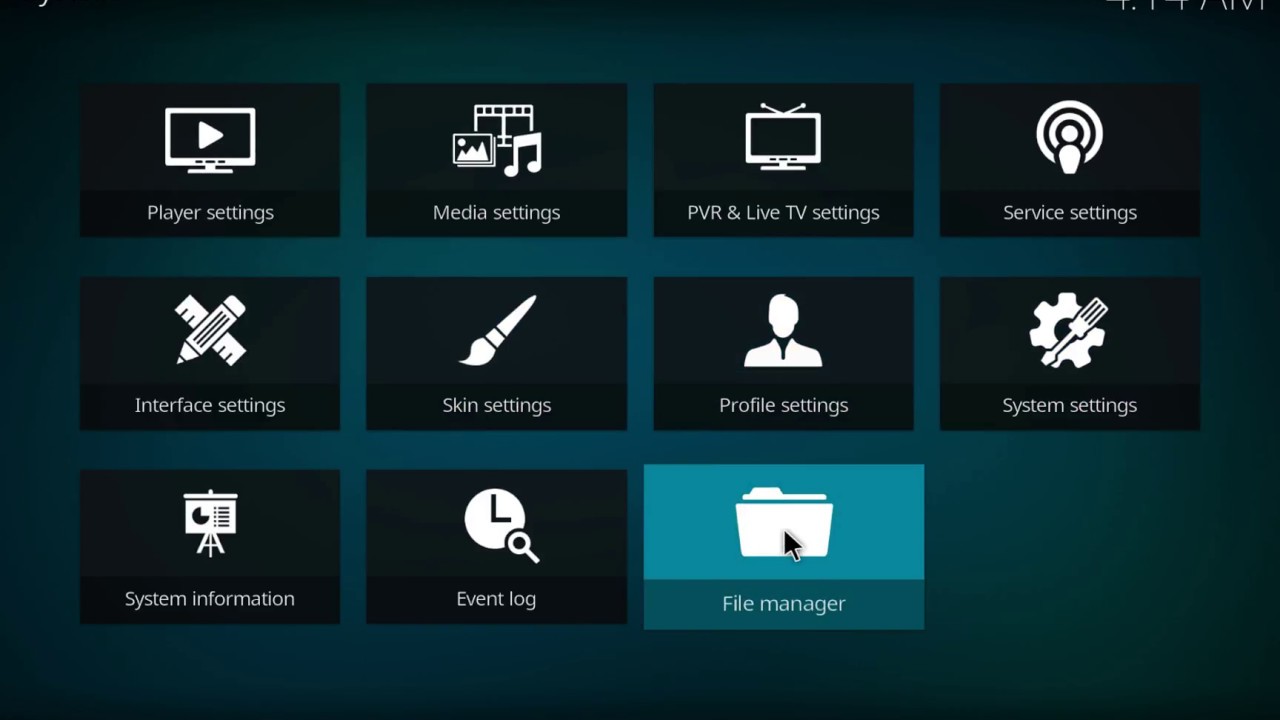
Step 1: Go to the Kodi settings at the top left where you can see system settings. Now click on Add-ons and then enable unknown source, and select yes for the pop-up.
Step 2: Go back twice and select file manager, then you will see the Add source option, click on none and type (http://targetcreates.com/repo) and click OK. So, now you see the box under “Enter name for this media source”. Click on it and then type “Gears TV” which is easy to remember in future file selection. Now Click on OK button and then again OK.
Step 3: Now coming back to the Kodi Home Screen, click Add-ons and then on the upper-left screen, you will see the box icon, click on it. Now Click on Install from the ZIP file then click on whatever you named. As in the above step we named Gears TV, so click on the repository.GearsTV zip file and then wait for the pop-up message for installation complete. Now go to the repository, then select Gears TV repository and click on Gears TV, then click on Install.
Step 4: Go back to Add-ons option and then click on Gears TV to operate.
Step 5: Make sure to always clear cache and packages before you run the program, this will help you go smoothly without any error or interruption.
Download and Install Gears TV on Amazon Fire TV, Google Chrome cast Android TV
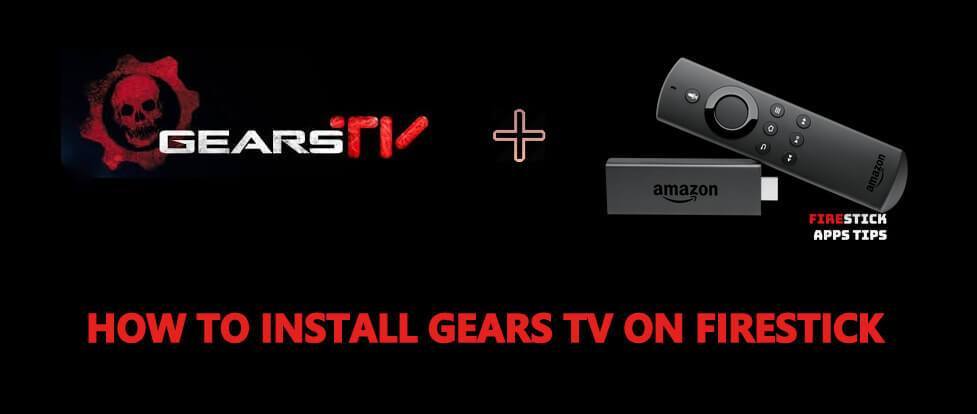
This below method is also applicable for those who are using Amazon Fire Stick.
Step 1: After turn on Amazon fire TV or Google chromecast Android TV, the select device from the setting menu and then choose developer option. Here, select the option apps from Unknown source and then “turn on” if prompted.
Step 2: Here you need to install the downloader app. For that, you need to search “downloader” by typing or by giving voice command from the Home screen and then click to the left to access search.
Voice Command: Press & Hold a microphone and say “downloader”.
Type method: Click on downloader icon. Open the file and click OK.
Step 3: Now open keyboard by clicking on the center button on URL and then type (http://targetcreates.com/apk/GearsTv.apk).
Step 4: Now, move the cursor down with remote down button and click on GearsTV_Master-release-arm.apk, you will see the download begin. Click on install and open.
Step 5: Now go to settings, then application option, there you will see the manage installed application, select that option and click on Gears TV, now clear cache for error-free application and launch application “Gears TV”.
Conclusion
This is how you get the best entertainment service or the best IPTV service with high speed at large database that provides user free and secure entertainment service. Hope you like the article. If you have any query, then please let us know in the comment section below.