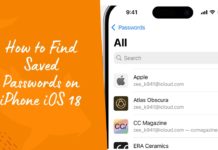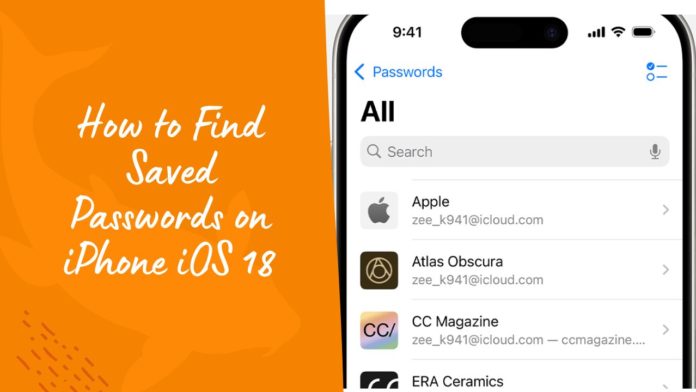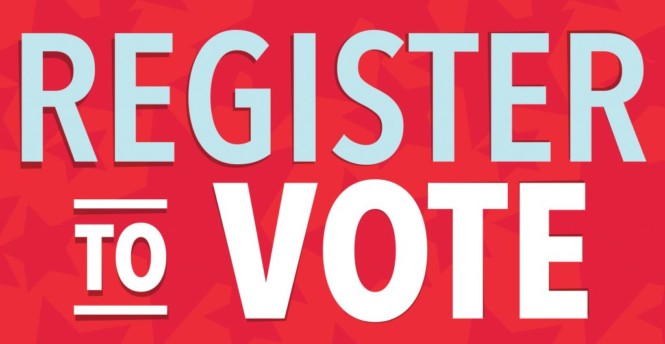Struggling to locate your saved passwords on your iPhone? Worry no more! If you’re running iOS 18, Apple has made it super easy and intuitive to access, manage, and even troubleshoot your passwords. Here’s a step-by-step guide that walks you through everything you need to know—all in a casual, conversational tone. Let’s dive in!
Table of Contents
What’s New in iOS 18 Password Management?
Before we start, let’s talk about why iOS 18 is a game-changer for managing passwords. Apple’s latest operating system introduces a dedicated Passwords app, making it easier than ever to organize and access your credentials. This app centralizes all your saved passwords, offering a seamless experience with added layers of security. Plus, Siri and iCloud Keychain integration make accessing and syncing passwords a breeze.
Step-by-Step Guide to Access Saved Passwords on iPhone iOS 18
Finding your saved passwords is as simple as following these steps:
1. Open the Passwords App
The first step is locating the Passwords app on your iPhone:
- Look for an app labeled Passwords on your home screen.
- If you don’t see it, double-check that your device is updated to iOS 18. You can do this by going to Settings > General > Software Update.
2. Unlock Access
- Tap on the Passwords app.
- Authenticate yourself using Face ID, Touch ID, or your device passcode. This ensures that only you can access your sensitive information.
See Also: How to Download and Play Squid Sister on Android
View Your Saved Passwords
Once inside the app, you’ll find an intuitive interface designed to make navigation effortless.
Browse Categories
- The app organizes your saved passwords into categories like Social Media, Banking, and Shopping.
- Tap on a category to see all the associated accounts.
Select an Account
- Find the account you’re looking for and tap on it.
- Want to see the password? Simply tap on the hidden password field to reveal it. Easy peasy!
Managing Your Passwords
Keeping your credentials up to date is just as important as finding them. iOS 18 makes it super convenient to edit or delete passwords.
Edit a Password
- Tap the Edit button within an account.
- Select Change Password and enter the new one.
- Save your changes, and you’re all set!
Delete a Password
- Tap Delete Password if you no longer need the account.
Check for Security Updates
- The Passwords app alerts you if any of your credentials are compromised or need to be updated. A handy feature to keep you secure!
Bonus Features You’ll Love
Ask Siri for Help
Don’t feel like navigating the app? Just ask Siri! Say:
- “Show my passwords.”
- Or specify: “What’s my Amazon password?”
iCloud Keychain Integration
Make sure iCloud Keychain is enabled to sync your passwords across all your Apple devices. To do this:
- Go to Settings > [Your Name] > iCloud > Passwords and Keychain.
- Toggle the switch to enable.
Troubleshooting Tips
Can’t find a password? Don’t panic—here are a few troubleshooting steps:
1. Check All Passwords
Ensure you’re viewing all entries in the Passwords app. Sometimes, accounts might be listed under unexpected categories.
2. Look in Recently Deleted
Accidentally deleted a password? Head to the Recently Deleted section within the app to recover it.
3. Verify iCloud Keychain Syncing
If you’re missing passwords, it might be a sync issue. Ensure your iCloud Keychain is turned on and connected to the same Apple ID on all devices.
Handy Table for Quick Reference
| Task | Steps to Follow |
| Open Passwords App | Locate the app on your home screen; update to iOS 18 if needed. |
| Unlock Access | Use Face ID, Touch ID, or passcode to enter the app. |
| View a Password | Browse categories > Select account > Tap to reveal password. |
| Edit a Password | Tap Edit > Change Password > Save changes. |
| Delete a Password | Tap Delete Password to remove it from your saved list. |
| Recover Deleted | Check Recently Deleted section for lost passwords. |
| Enable iCloud Keychain | Go to Settings > [Your Name] > iCloud > Passwords and Keychain. |
Why It’s Important to Manage Your Passwords
We get it—password management might not be the most exciting task. But with phishing attacks and data breaches on the rise, staying on top of your credentials is crucial. Regularly updating passwords and monitoring for security alerts ensures your personal and financial information remains safe.
Final Thoughts
Managing passwords on iOS 18 is easier than ever thanks to the dedicated Passwords app. With features like category organization, Siri integration, and iCloud Keychain syncing, Apple takes the hassle out of handling your credentials. So, what are you waiting for? Open the Passwords app and give it a try today!
Got any questions or tips about using the Passwords app? Share them in the comments below—we’d love to hear from you!